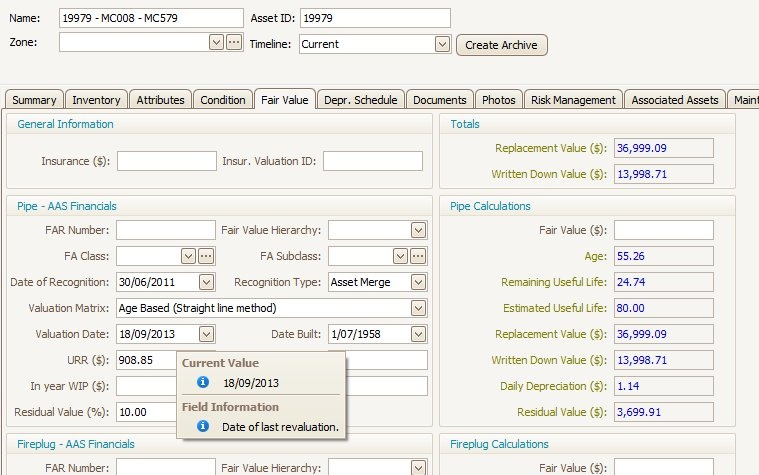Merge Records
To merge two or more existing assets into one asset, follow the steps below:
Choose Merge Assets
Identify and document the assets to be merged using one of the Asset Search Tools shown below.
Either type an asset attribute (if known) in the Search field and press the Enter key.
or select the asset from the navigation window,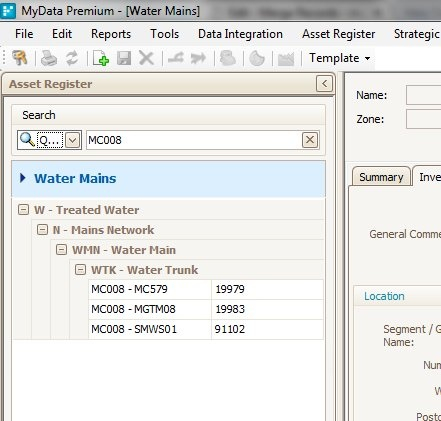
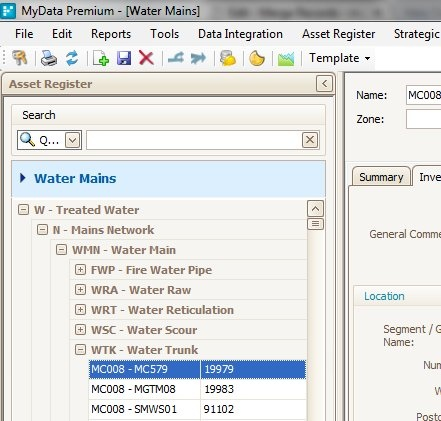
or use the Advanced Search Tool.
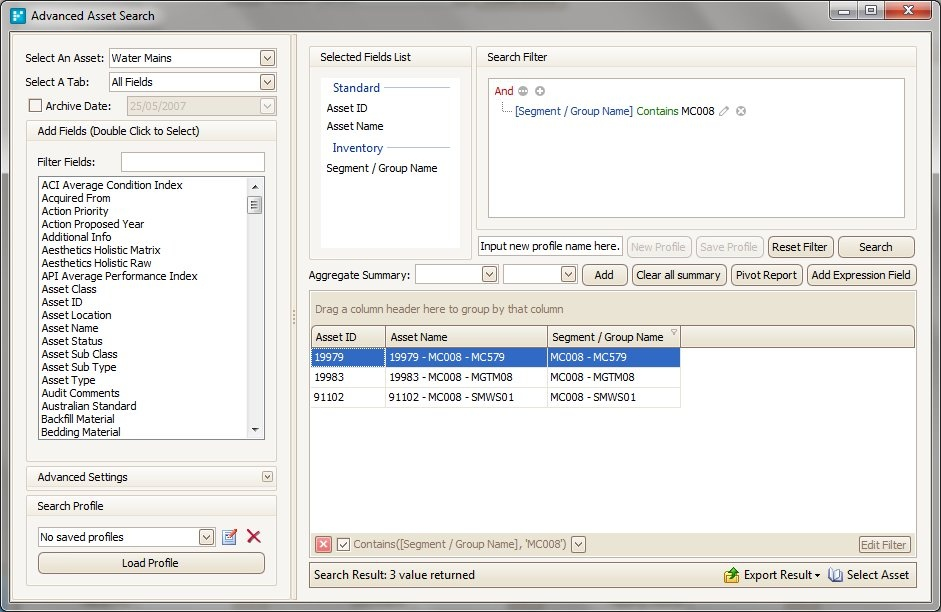
In this example, we will merge three segments online MC008 into one as they have been incorrectly segmented.
Select Primary Merge Asset
Ensure the Primary Asset is selected.
The primary asset is the asset into which other assets will be merged.
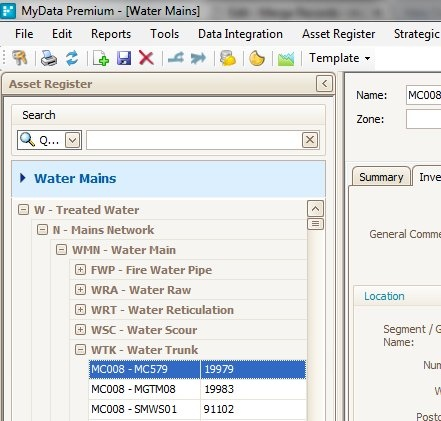
From the Edit menu select Merge Record as shown.
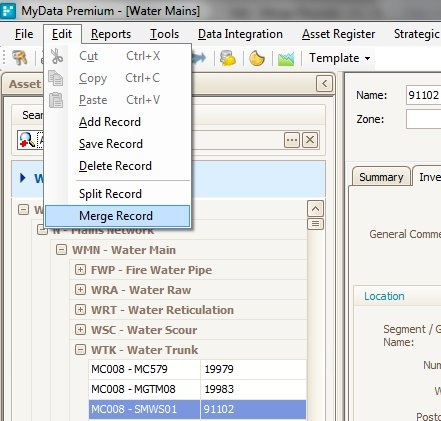
or click the Merge icon on the toolbar.
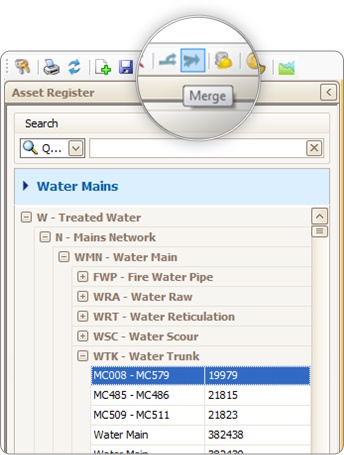
Select Merge Assets
In the Merge Asset Window, click Add to select the asset/s to be merged to the main asset.
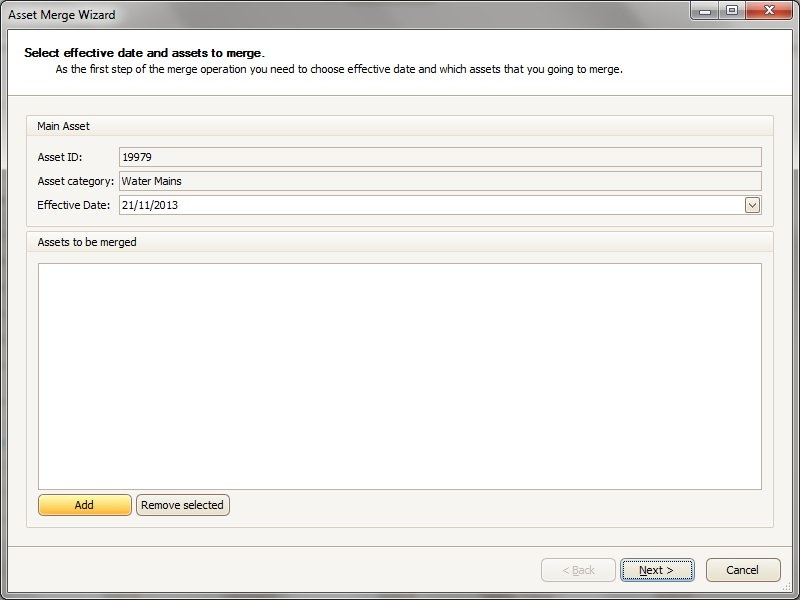
Select any other asset/s involved in the merge from the list.
You can also use the search tools to find the other assets.
(e.g. In the example the line number MC008 has been entered in the keyword search)
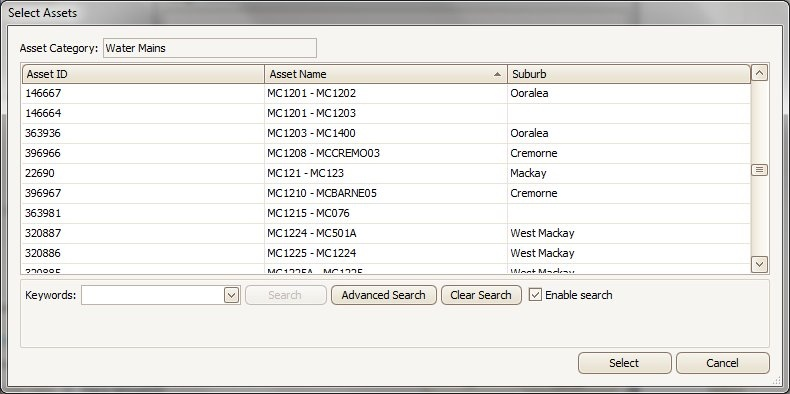
Hold down the Control button on the keyboard and click to select multiple assets.
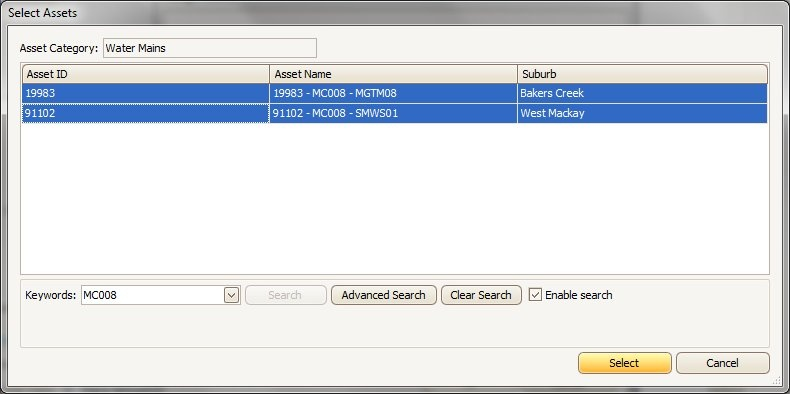
If required, change the Effective date in the Merge Asset Screen and click Next.
Note: The effective date should be within the current financial year.
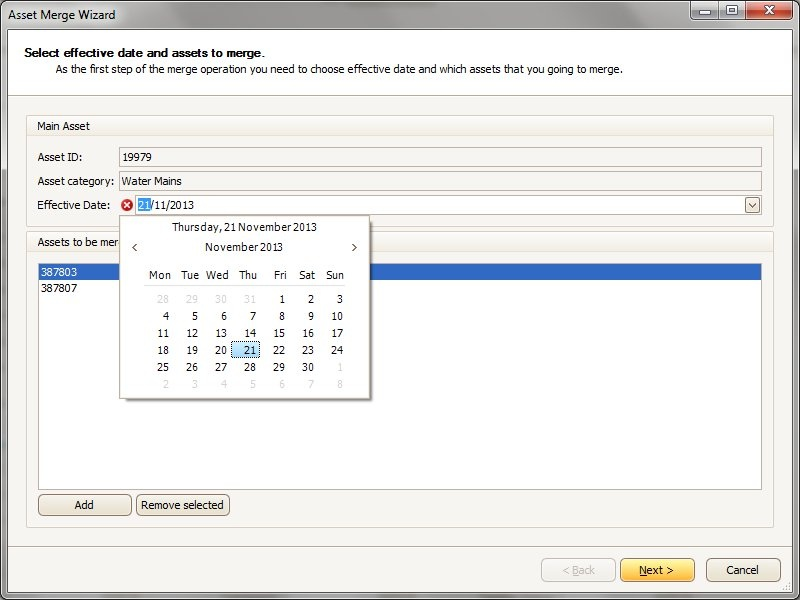
Merge Assets
Edit parameters as required and click Finish.
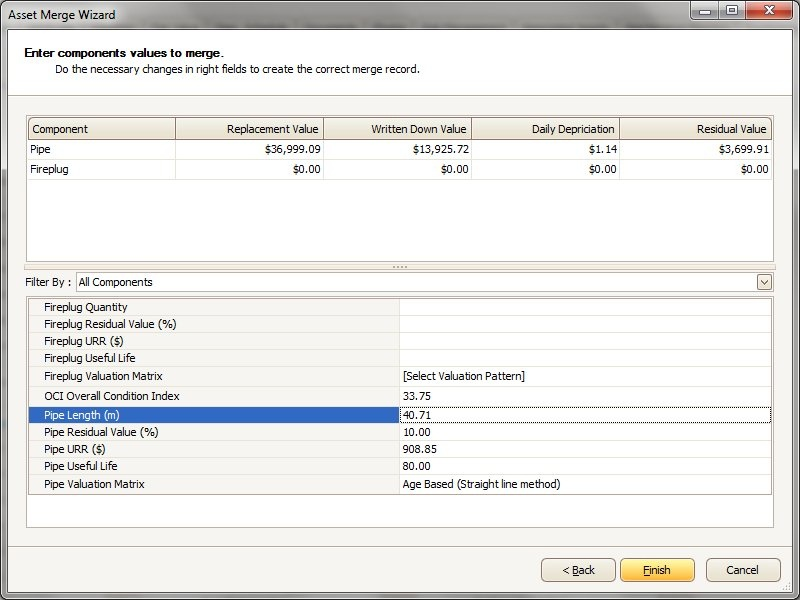
Fill in Audit Comments dialog box and click OK.
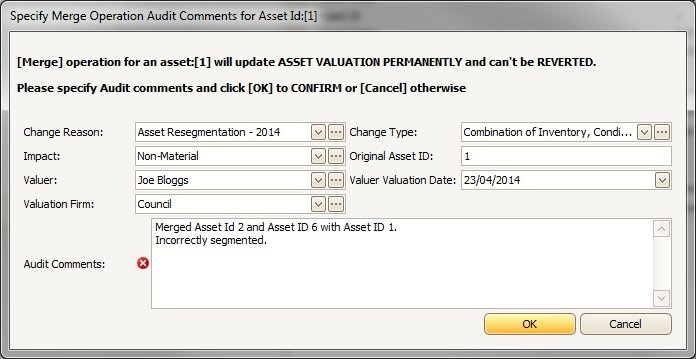
Wait for the process to finish and click OK
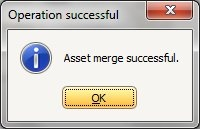
Merged assets (shown in Red), now disposed assets in the Navigation Tree, are displayed if the Show Disposed Assets toggle is checked.
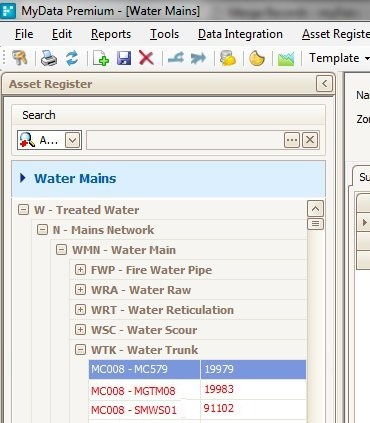
Update Parameters
If not already selected, locate the merged asset in the navigation panel.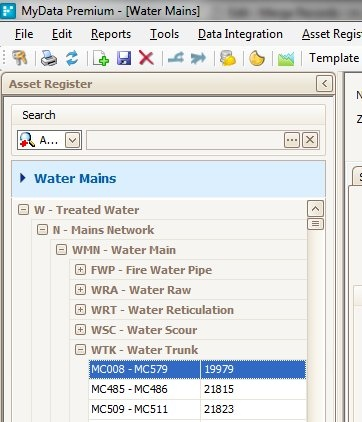
Ensure ALL parameters are correct or alter as required:
- Dimensions (Length, Width, Diameter, etc.)
- Inventory data (Asset class, Asset Type, Class, etc.)
- Condition data
- Financial data (URR, Useful Life, etc.)
Note:
- Valuation date will be auto-populated and will be the same as the effective date the User populated in the merge asset window at the start of the operation.Recognition Type will be auto-populated with 'Asset Merge'